
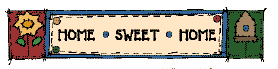
What
Is a Home Page?
Steps to Create a Homepage
A
home page is the first page of a web site that makes information available on
the World Wide Web.
What
You Need:
- A Place To Put It
You must store your home page on a computer that can be accessed by other computers connected to the Internet. A computer that is used to store or access home pages is called a "server". For this class you will save your web pages to a special folder on my office compute until you ar ready to publish to the World Wide Web. You will publish at tripod.com, which provides web sites of 11 megabytes free of charge. In exchange, you and the viewers of your web page will put up with advertising banners that flash across your web pages. These are easily removed by closing or minimizing them by clicking on the "X" or the "-" in the upper right-hand corner. - An HTML document
A very short time ago it was necessary to create homepages using HTML, which is an acronym for HyperText Markup Language. An HTML document is a text file with characters that contain marks or tags that browser software uses to display the file on the screen. It is a way of marking a document so that a browser, World Wide Web software such as Netscape and Microsoft Explorer, can display it. Software is now available with which documents can be saved as HTML. Take a look at the source of your instructor's home page, http://drmts.tripod.com to see the HTML. Do this by clicking on "View" and then clicking on "source."
How
To Make a Web Page
· Web Editor
You will use Microsoft Front Page to create your web pages. A web editor is a kind of software that creates HTML documents. There are free editors available on the Internet, including those in Netscape, Tripod.com, Yahoo.com, and AOL. , Adobe Pagemill, and Norton Net Objects Fusion are examples of commercially produced web editor software. For this class you will produce some of your projects in Microsoft Word and save them directly to your web site. Other projects will be created with software that is capable of saving your work in HTML.
·
Images
Images include all pictures,
and backgrounds that you use to make your web page attractive and useful.
Images are available from many sources on the Web and from software such
as Print Shop. It is ethical to
site the source of images when possible. To
capture an image from the web, right click on the image, then on "Save
image as" and save the image to your folder named "Images." Be sure to name the file so that you will know what it is
when you want to use it.
Links
to more information about creating web pages.
Getting started.....
-
Open Front Page
-
Click on File, then New
-
Click on New Web
-
Click on Empty Web
-
Click on SAVE
-
Save the web as YOUR NAME
-
Begin work on the page that is open
-
SAVE it as index.htm
-
Click on Format
-
Click on Theme
-
Click on All Pages
-
Choose a theme
-
Click on Apply
-
Click on Insert
-
Click on Page Banner
-
Double click on the Banner
-
Type your name
-
Click on Enter
-
Type information about yourself
-
Insert your photo
-
Create a table with 12 cells
-
Type the names of class assignments in the cells
Shared Borders and Navigation Bars
Thanks
to Grandma George Graphics - http://www.geocities.com/EnchantedForest/Cottage/8804/cabin.html